Chào mọi người,
Để đáp ứng yêu cầu của các dự án khác nhau, sau đây là hướng dẫn cài đặt và sử dụng AWS CodeCommit.
Tài khoản
Tài khoản AWS (IAM user) sẽ được cấp cho mỗi người khi tham gia dự án.
Mình sẽ chủ động tạo và gửi tài khoản lại cho mọi người nha.
Cài đặt console AWS
1. Đăng nhập, đổi mật khẩu
Sau khi nhận được tài khoản, mọi người tiến hành truy cập theo đường link console có đính kèm trong file.
Đăng nhập với thông tin có sẵn trong file, hệ thống sẽ yêu cầu đặt lại mật khẩu.
Lưu ý: Mật khẩu phải có tối thiểu 8 kí tự bao gồm(chữ thường, chữ hoa, số, kí tự đặc biệt).
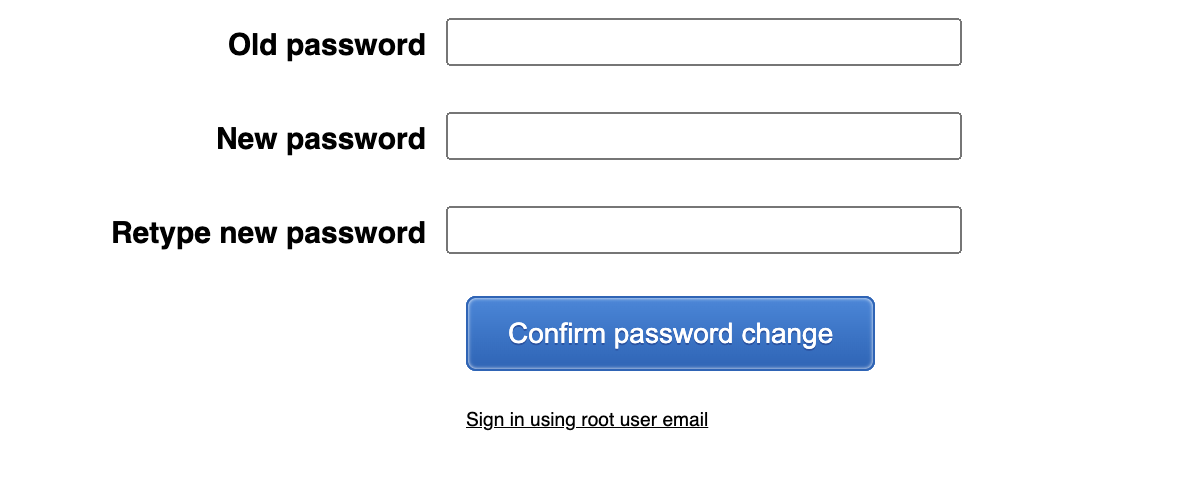
2. Cài đặt MFA
Truy cập https://us-east-1.console.aws.amazon.com/iamv2/home#/security_credentials?section=IAM_credentials
Chọn: Multi-factor authentication (MFA) > Assign MFA Device

Chọn authentication app và tiến hành đặt tên cho device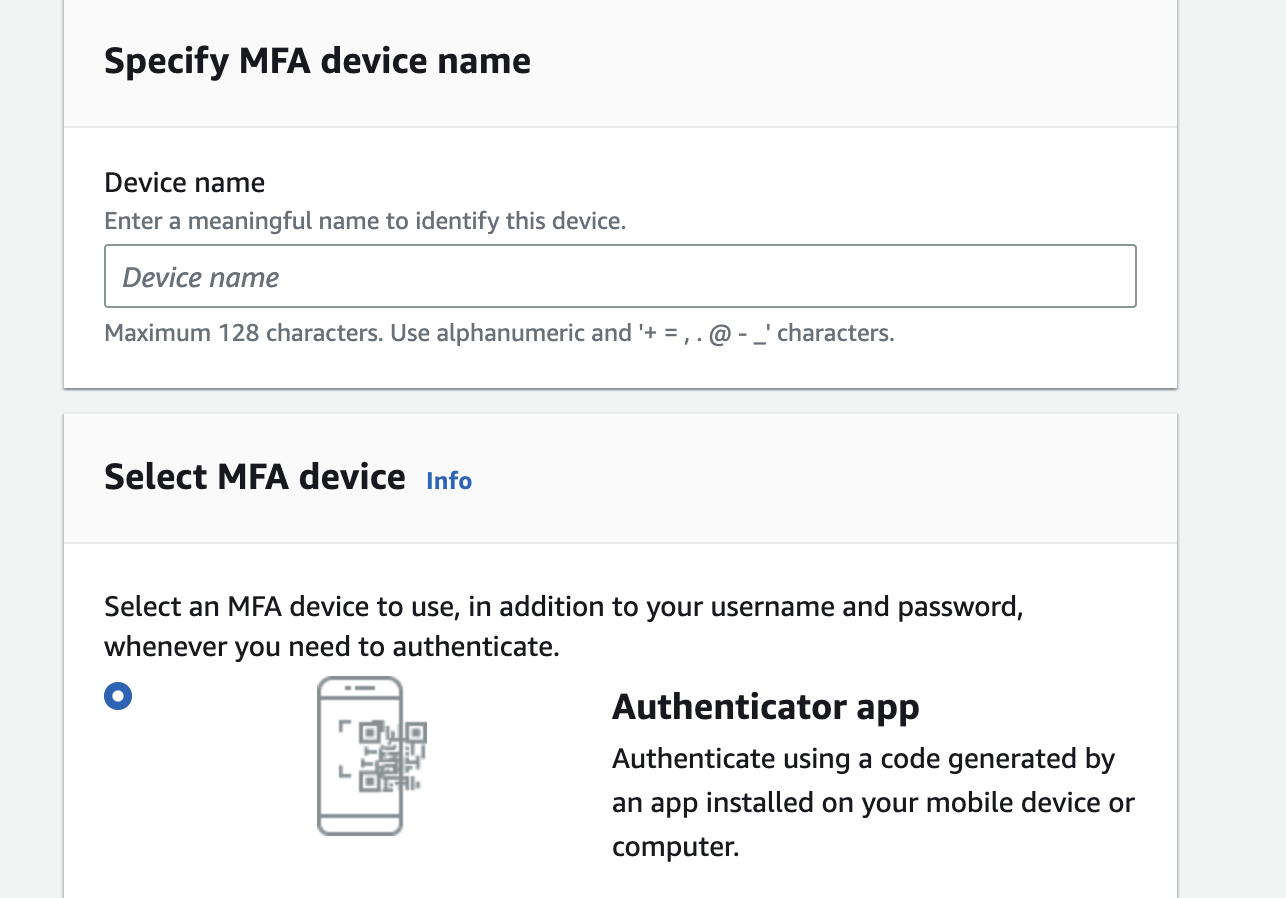
Sử dụng app google authentication trên thiết bị di động hoặc web extension để quét mã QR và tiến hành nhập mã xác minh sau khi quét.
Chọn Add MFA.
3. Cài đặt CodeCommit
Để thao tác với code commit, chúng ta sẽ sử dụng ssh credentials hoặc https credentials(khuyến nghị sử dụng ssh nha).
3.1. SSH Credentials(for MacOs)
Mở terminal và chạy command sau: ssh-keygen
Chỉ định đường dẫn, filename, và passphrase
Copy nội dung file public key cat path_to_key_file.pub
Truy cập AWS Code Commit credentials: https://us-east-1.console.aws.amazon.com/iamv2/home#/security_credentials?section=codecommit_credentials
Chọn SSH public keys for AWS CodeCommit > Upload SSH public key
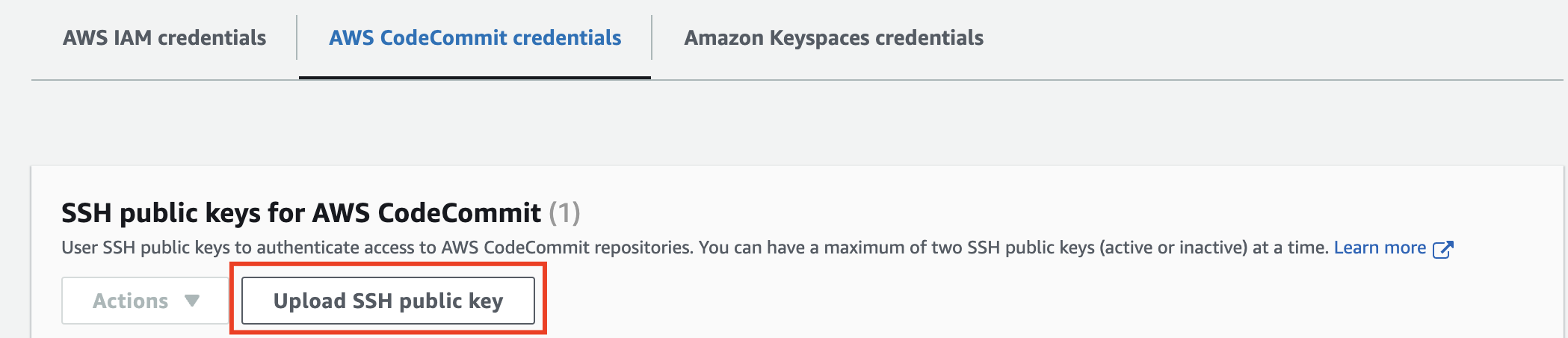
Paste nội dung file key vừa copy vào và chọn Upload.
Quay lại với terminal, chmod 600 cho file key vừa tạo ra chmod 600 path_to_key_file
Tạo ssh config: vi ~/.ssh/config
Thêm nội dung sau:
Host git-codecommit.*.amazonaws.com
User user_id
IdentityFile path/to/key/file
Trong đó:
user_id lấy từ CodeCommit Credential console
IdentityFile là đường dẫn tới file key(là file không có .pub)
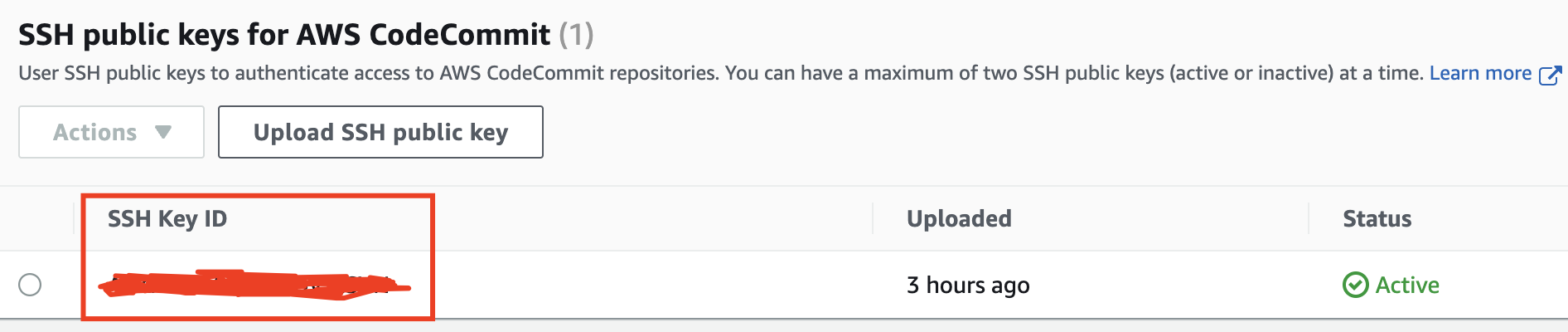
Sau khi lưu lại file config, tiến hành test thử connection:
ssh git-codecommit.us-east-2.amazonaws.com
Điền passphrase (nếu có). Output trả về như sau là bạn đã cài đặt thành công
You have successfully authenticated over SSH
Tham khảo thêm tại: https://docs.aws.amazon.com/codecommit/latest/userguide/setting-up-ssh-unixes.html#setting-up-ssh-unixes-keys
3.2. HTTPS Credentials
Truy cập AWS Code Commit credentials: https://us-east-1.console.aws.amazon.com/iamv2/home#/security_credentials?section=codecommit_credentials
Chọn HTTPS Git credentials for AWS CodeCommit > Generate credentials
Download và lưu lại user name, password
Tham khảo thêm tại: https://docs.aws.amazon.com/codecommit/latest/userguide/setting-up-gc.html
Clone thử dự án Sample
Truy cập https://ap-northeast-1.console.aws.amazon.com/codesuite/codecommit/repositories?region=ap-northeast-1#
1. SSH Credentials
Chọn sample-repository > SSH

git clone content_copied
2. HTTPS Credentials
Chọn sample-repository > HTTPS
git clone content_copied
Điền username và password đã tải xuống.
Done.
Lưu ý: Khi thao tác mọi người nhớ chọn region Asia-Pacific Tokyo(ap-northeast-1) nha
Mọi người cùng tiến hành thử và share lại mình kết quả, cũng như các vấn đề nếu có nha.